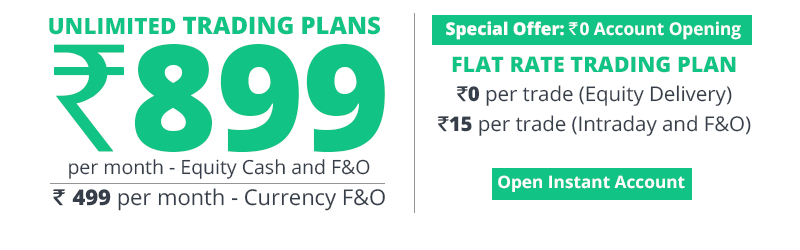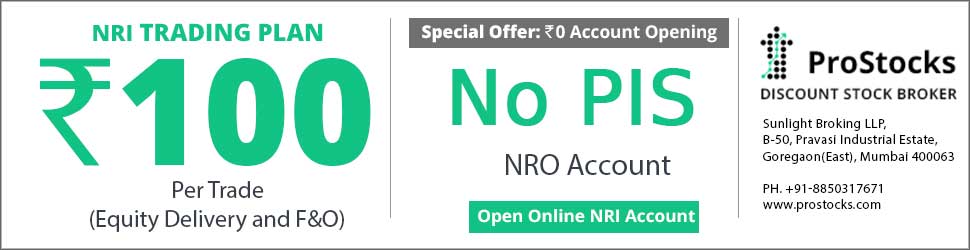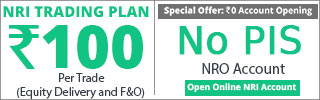Hi,
Can some one post me a link for the full EOD data (NSE & BSE) for fibotrader?
Or does some one have a procedure to load the data manually into fibotrader?
Thanks,
Balaji.
Can some one post me a link for the full EOD data (NSE & BSE) for fibotrader?
Or does some one have a procedure to load the data manually into fibotrader?
Thanks,
Balaji.
I went thru various posts at traderji.com and other references and now I am able to setup Fibotrader with the EOD data. I could see the references to main.mdb and quotes_0.mdb in many posts at traderji, but most of them are dead links. So, I used my own manual method of data import and For the benefit of others, I am posting the method that I used.
1. Download the "Data Downloader" software by Joydeep Mitra from the link http://www.traderji.com/development-software-utilities/7689-links-posted-software.html#post54514.
2. Run the "data downloader". Select Settings menu and click on "Select Data Path".
3. Against "NSE EOD", click the browse button on its right and select a path to save the EOD data. I used the path F:\Finance\NSE.
4. Under settings menu, click on "Format EOD Data". Leave the general column as it is. Click on the Columns tab and select the following columns.
a) Column 1 ==> SYMBOL
b) Column 2 ==> DATE
c) Column 3 ==> SKIP
d) Column 4 ==> OPEN
e) Column 5 ==> HIGH
f) Column 6 ==> LOW
g) Column 7 ==> CLOSE
h) Column 8 ==> VOLUME
This is what I have selected and it worked fine. You could try moving the SKIP to Column 8 also.
5) Click on "Download" menu and select "EOD Data" and then "NSE EOD".
6) Select "Bhavcopy" radio button, enter the date range as 1/1/2005 and 1/4/2011. I selected only 6 years for my EOD data.
7) Click on "Download" button.
8) The download will run for a while and the NSE EOD data will be saved as .txt files under the path you provided.
9) Launch a command prompt window. Navigate to the folder where the NSE EOD files are available. In my case, it is "F:\Finance\NSE".
10) Type the command "copy 2005*.txt 2005nse.txt" and press enter.
11) Repeat the above command for each year. At the end, you will have the following 6 year NSE EOD files.
2005nse.txt
2006nse.txt
2007nse.txt
2008nse.txt
2009nse.txt
2010nse.txt.
12. Now, launch fibotrader. If it is the first time launch, fibotrader will launch several sub windows. Close all of them except the fibotrader main toolbar.
13. Click on the preferences button, select update. Download and install any update that is available.
14. Click on the preferences button, select "Maintenance Functions" and then "Deactivate All Signals".
15. Click on the preferences button, select "Maintenance Functions" and then "Delete all symbols/quotes".
16. Click on the Settings button, and then select "List". Select the folder that is available and click "Ok".
17. When the list comes up, click on the "list manager" menu and then select "Clear list".
18. Close the window and open the fibotrader explorer window. If the icon is not available, click on charts button and it will open the fibotrader explorer.
19. Right click on "Symbol Folders" and create a folder called NSE.
20. Now, click on preferences button and then select "Linked Programs" and then select quoteman.
21. In Quoteman, from the "Data" menu, select Import and then "ASCII File txt/csv". The ASCII Import manager window will show up.
22. Click on the "choose" button and select the file 2005nse.txt. Click the "End of Day" radio button.
23. Tick the following options.
a) Quotes with no symbol will have the following symbol:
b) Ignore prices smaller or equal to zero.
24. Check the checkbox "Save in Folder" and select the folder as NSE.
25. Click on the "Fields" tab. The contents of the file 2005nse.txt will show up as a preview.
26. Click on the n/a column and select "SYMBOL"
27. Make sure the other columns are "DATE, OPEN, HIGH, LOW, CLOSE, VOLUME". If not, click on the heading and change them.
28. Click the "Start" button. Now, quoteman will import the NSE EOD prices of the stocks for the 2005 year into fibotrader.
29. Repeat the above procedure with quoteman for the other price files also.
30. Once all the files are loaded, the stocks will show up under the folder Symbol Folders ==> NSE.
31. Double clicking on any of the stocks will bring up the chart.
32. One can customize the chart period, add new indicators etc easily on this chart.
This method should work for any one since it doesn't depend on the main.mdb and quotes_0.mdb from others. Once this is done, I could see that main.mdb and quotes_0.mdb were populated with values.
Disclaimer: I am still learning fibotrader and this may not be 100% accurate, but this one worked for me. Try and let me know if any one has questions.
Thanks,
Balaji.